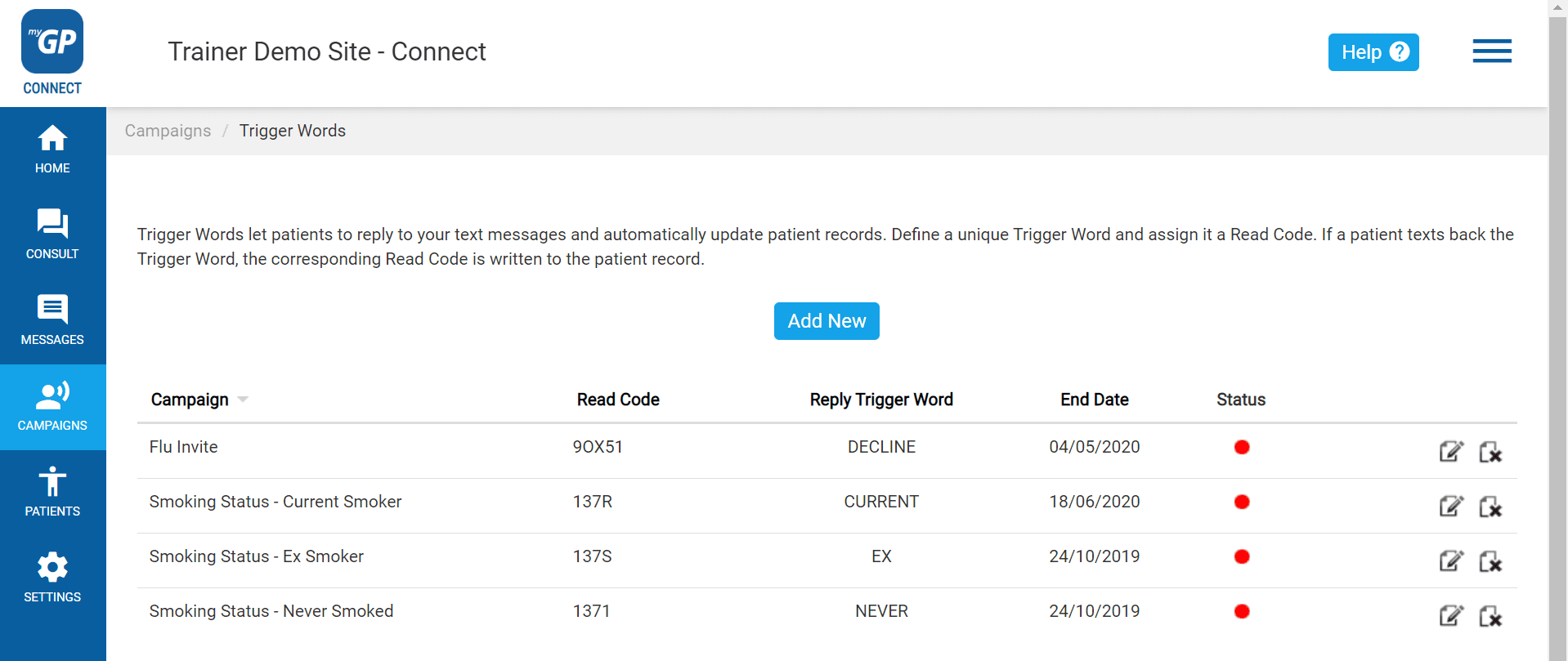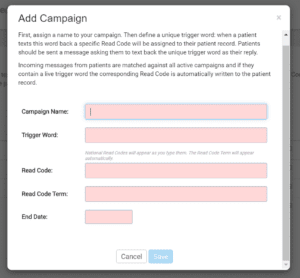If you wish to delete or edit a Trigger Word you have created, please do the following steps:
- Log in to your myGP Connect system
- Click on Campaigns found on the left-hand side menu
- Click on Trigger Words
Find the Trigger Word you wish to change from the main list and refer to the icons on the far right:
- Click the Pen-and-Paper icon to edit
- If you need to adjust any of the information select the text field and resubmit
- Click Save
Now your Trigger Word will be updated.
Please Note: if you have switched from Read Codes to Snomed on your clinical system, and already have sent out a message with a Trigger Word, you will need to edit the Trigger Word with an updated Snomed code.