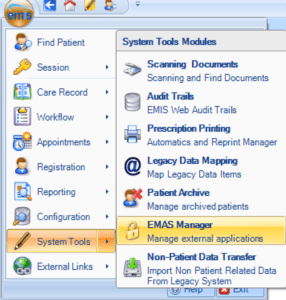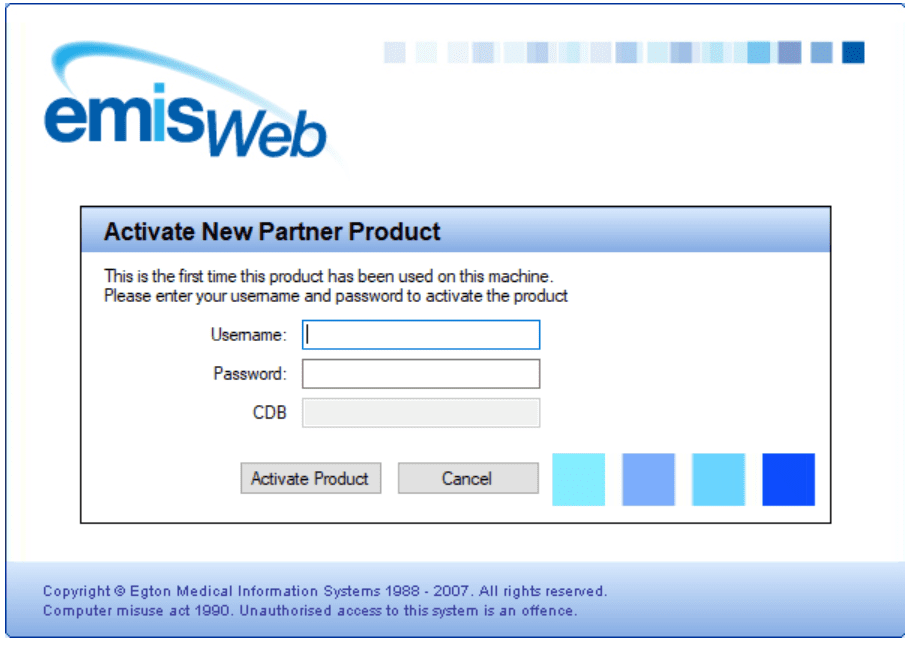CONFIGURING YOUR EMAS MANAGER FOR THE iPLATO TOOLBAR
Configuring your EMAS manager for the iPLATO toolbar
Checking you are already connected to iPLATO
- Click on the EMIS logo and select System Tools>EMAS manager
Select the Partner API Tab
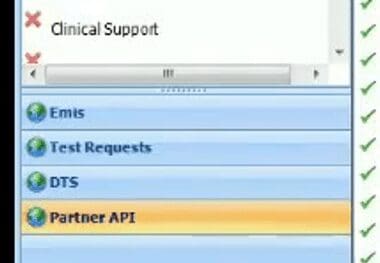
- Look for Patient Care Messaging on the left hand of the screen. (This is the name EMIS gives us)
- If active, it will have a green tick next to the name
If it is not active, please contact our Customer Support team
Confirm the users who will access the iPLATO Toolbar
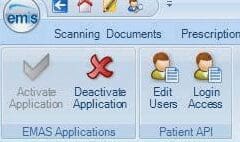
- At the top of the screen, select Edit Users
- Tick each user who will need access to the toolbar
- Important – EMIS web will ask for a password. You do not need to note this down or pass it on to any user
- Once completed, press OK
Help make it easy for users to log into the iPLATO Toolbar
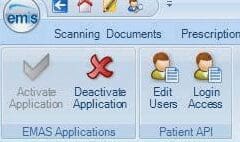
- On the top of the screen, select Login Access
- Select Auto Login and Allow Login
- Once completed press OK
- Buddy will now auto login and load for those users
EMIS pop-up on first use
When you first use myGP Buddy with EMIS for the first time, a pop-up will appear (shown below) for each user
- Enter your EMIS username and Password
Important – you will only need to do this once