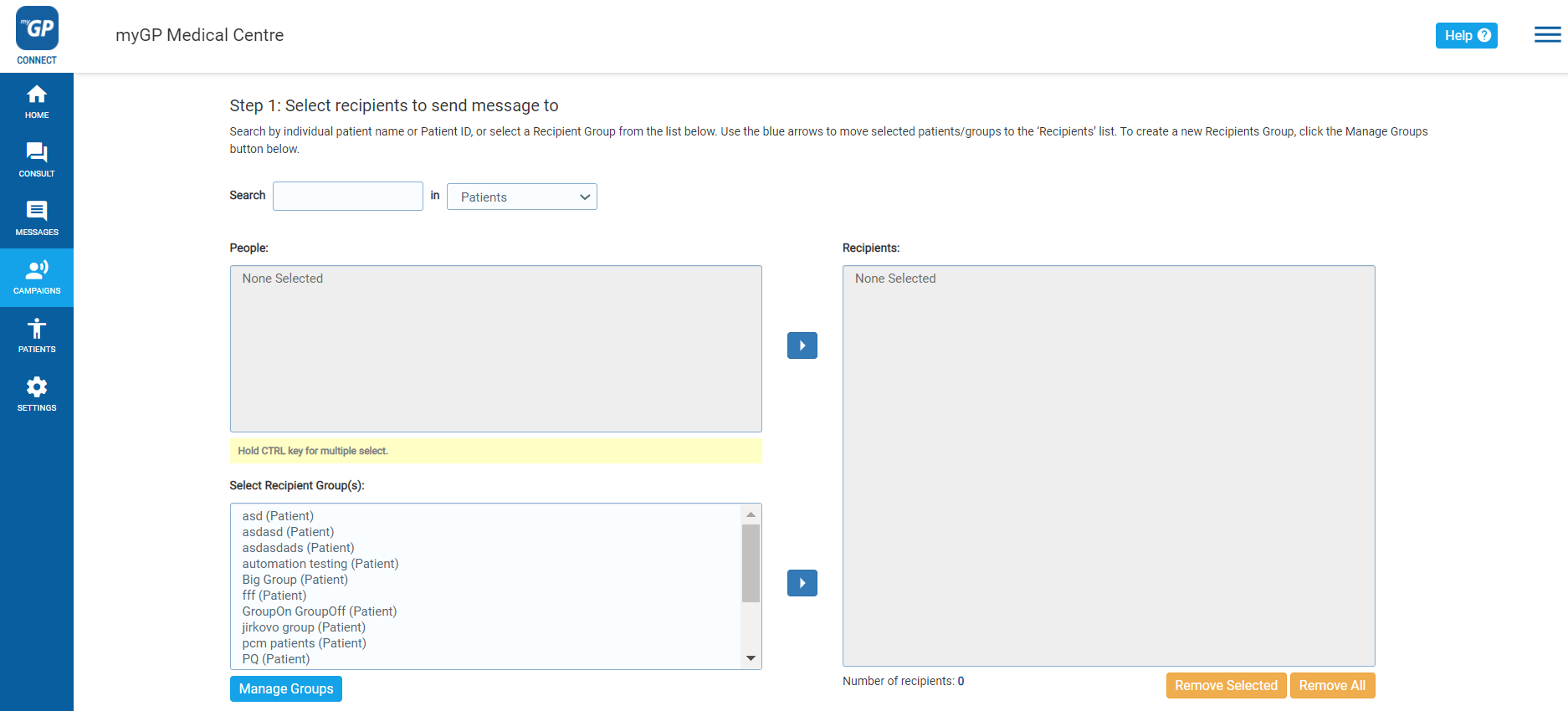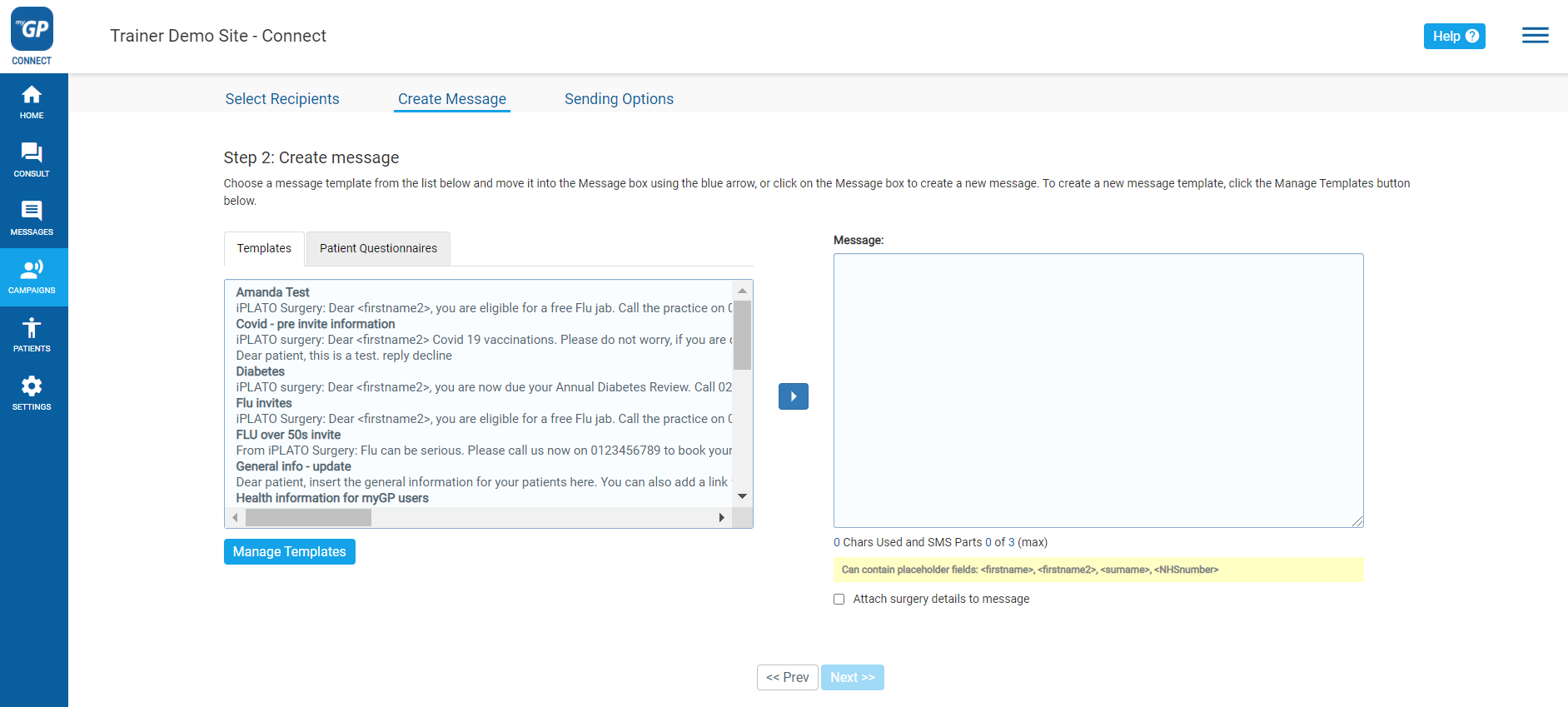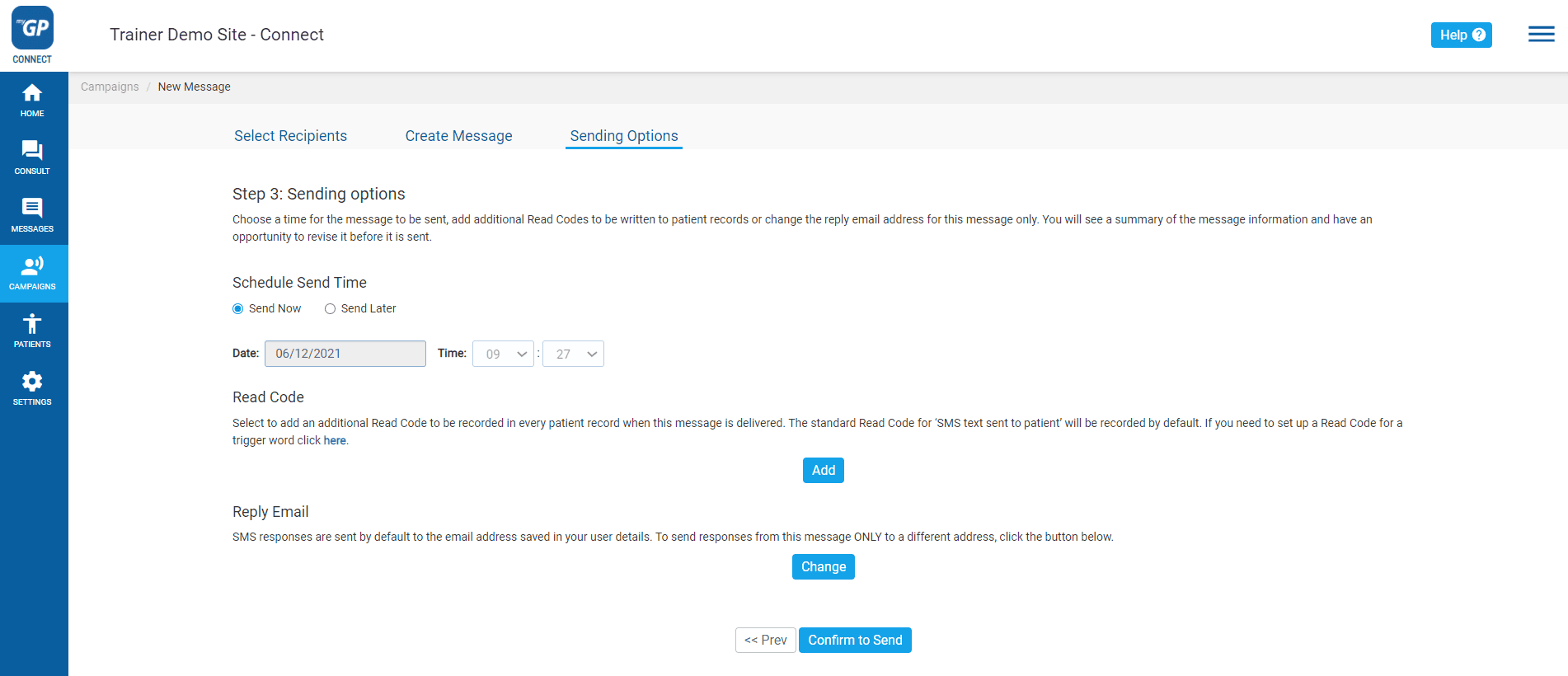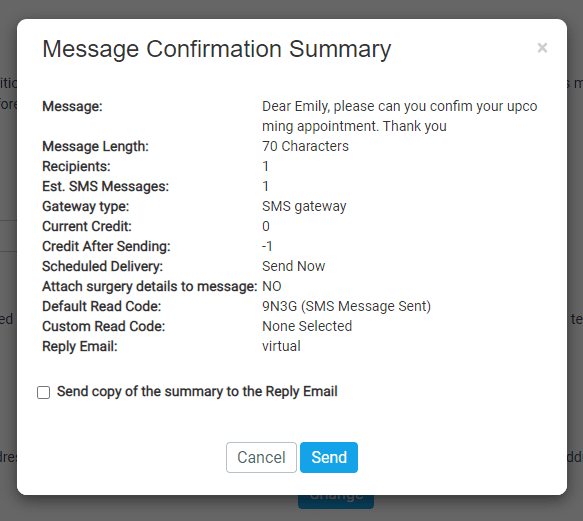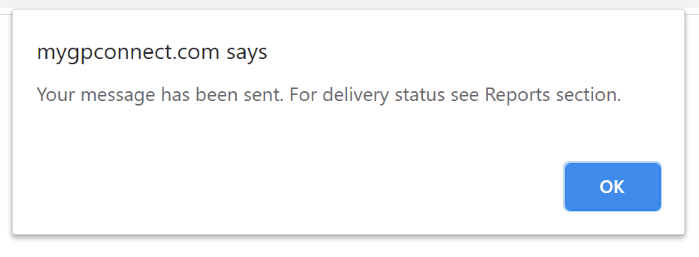A campaign message is a message sent out to a large batch of patients. A common example is sending a message out to patients for a Smoking Status, Asthma Review, or Flu Campaign.
In order to action a campaign message using myGP Connect, please do the following steps:
- Log in to your myGP Connect system
- Click on Campaigns found on the left-hand side menu
- Click on New Message
- You will be directed to the Select Recipients page
On this page you can select the recipients for your message. To action this for campaign message, do the following steps:
- Refer to the Select Recipient Group(s) box on the bottom left
- Any Group you have created will appear here
- Select your group name and then click the Move Selected arrow to the right
- This will move your group’s names and details to the Recipients box to the right
- Now click Next at the lower right of the page
This will direct you to the Create Message page:
On this page, we will be able to assign the text message that will be sent to our group. In order to action, please follow the next steps: If you wish to use a Template
- Refer to the Templates box on left
- Any Templates created will appear here
- Click the Move Selected arrow
- This will move your Template to the Message box to the right
- Click on Next
If you wish to free-hand type a message
- Click on the Message box to the right
- Free-hand type the message you wish to send
- Click Next
Please Note: If your message exceeds 160 characters, it will cost more then 1 credit to be sent out. A pop-up will appear to notify you of this. Click OK to proceed.
- You will now be brought directly to the Sending Options page. This is the final step to send out the campaign message:
Please do the following:
- Choose your Sending Options
- Assign a clinical code with Read Code if necessary
- Reassign the Reply Email if necessary
- Click Confirm to Send
- You will receive a Message Confirmation Summary
This pop-up will display you Message Confirmation Summary, allowing you to double check that the information is correct before sending. Now to do the final step:
- Click Send
- You will receive a confirmation pop-up message
- Click OK
Your campaign message has now been sent.