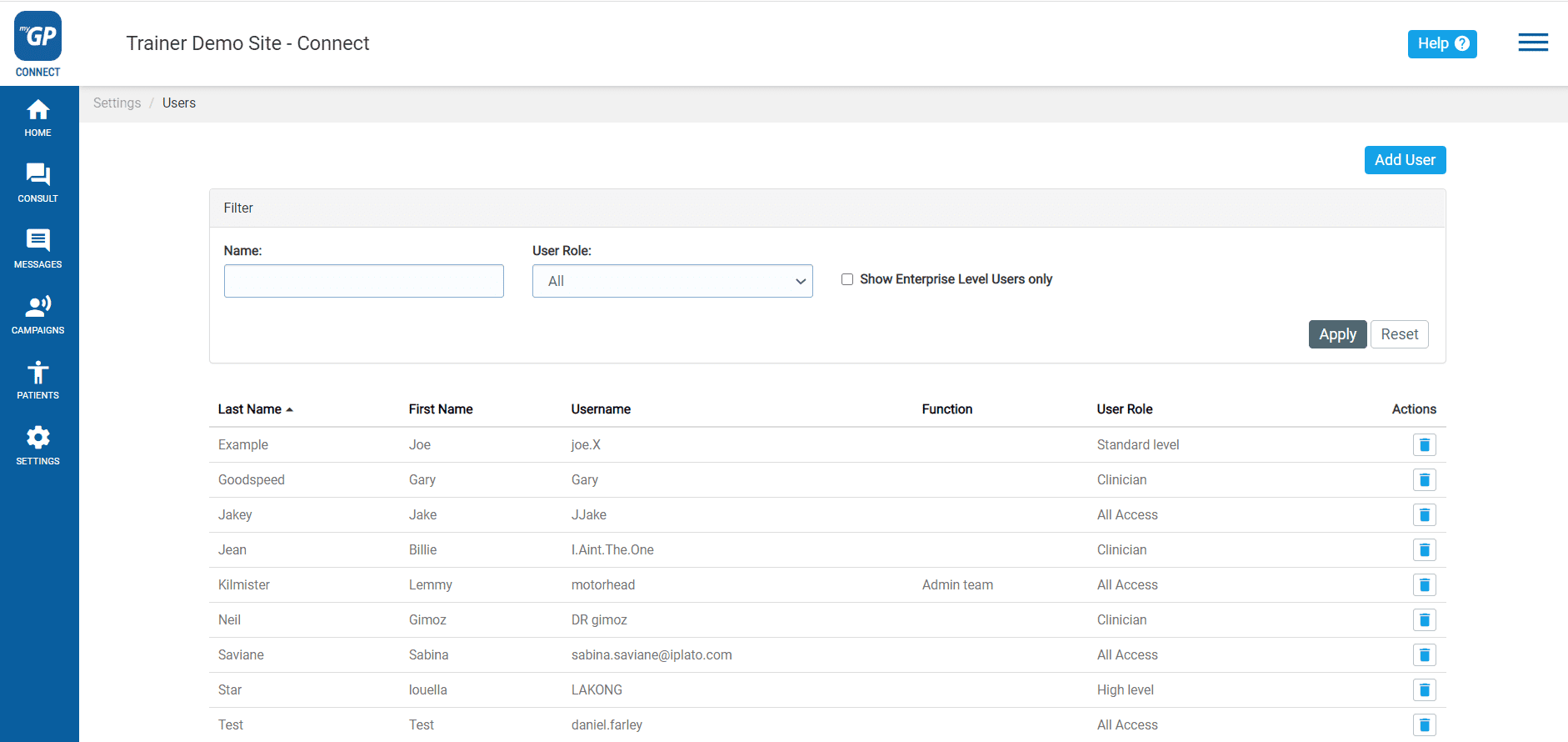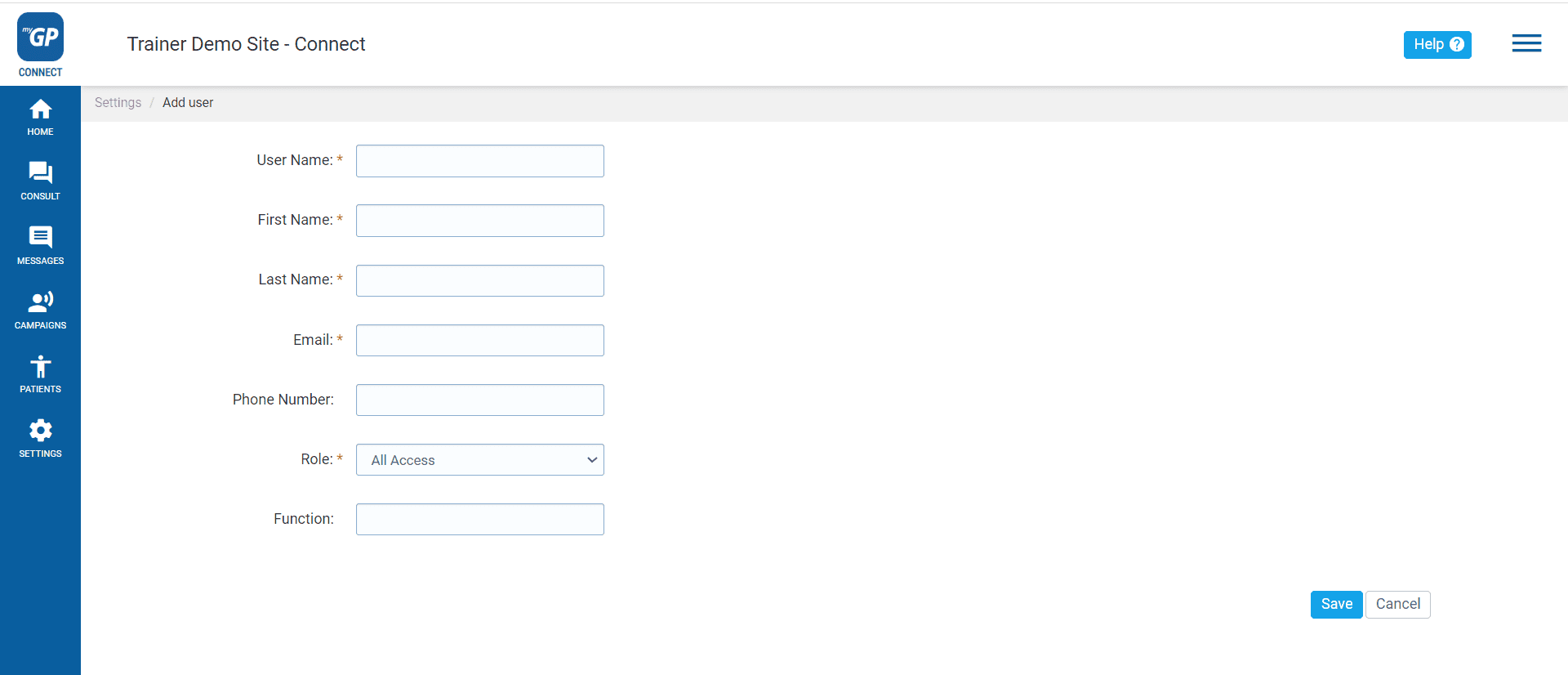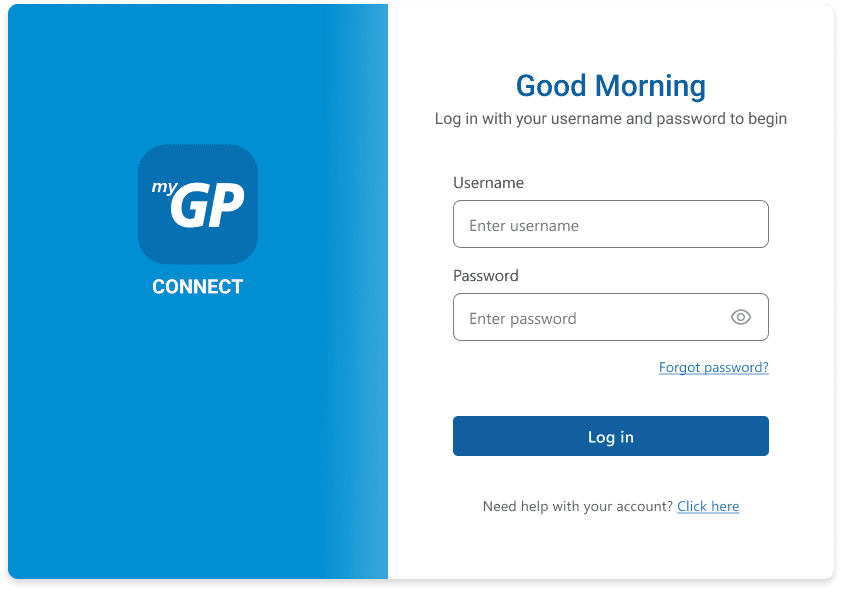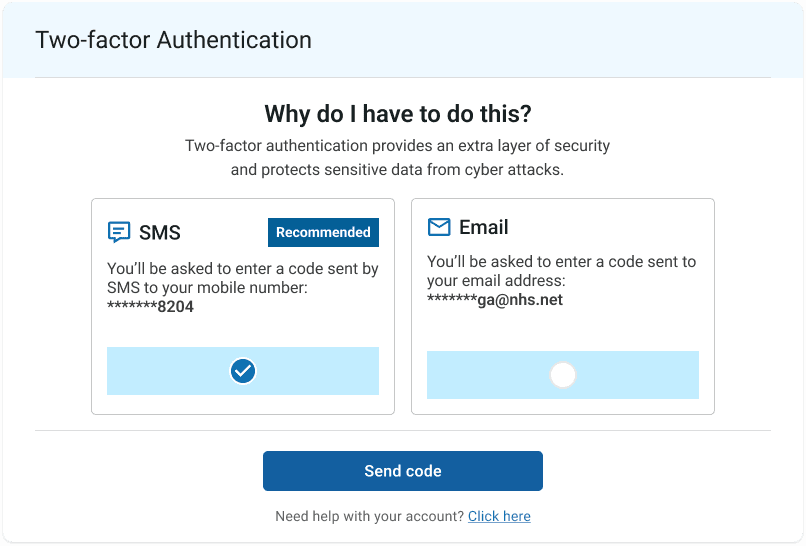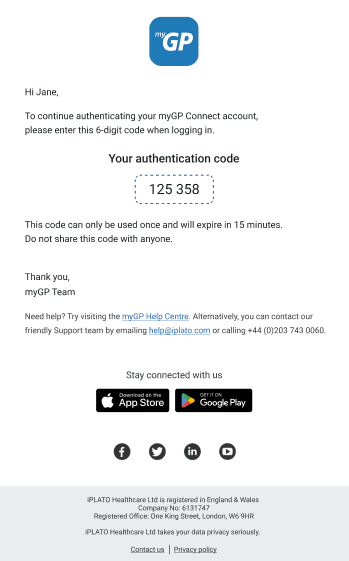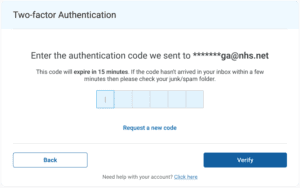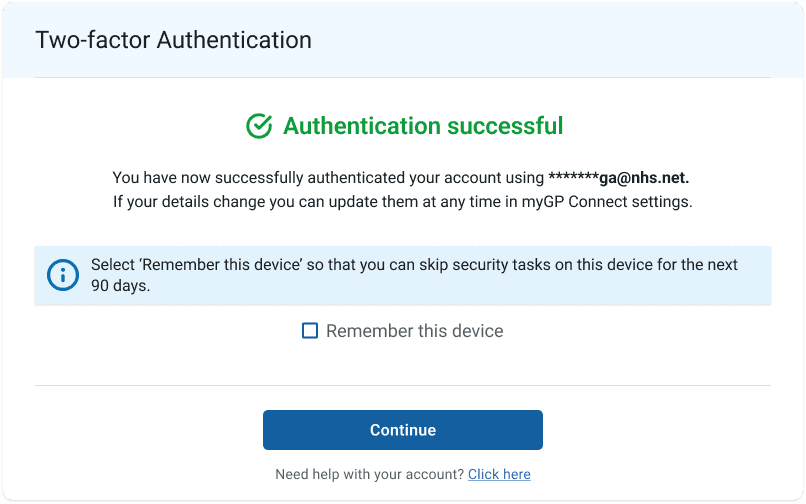Each staff member will each need a unique user account within myGP Connect system in order to log in to the toolbar. In order to create a new user, please follow these steps:
- Log in to your myGP Connect system
- Click on Settings from the left-hand side menu
- Click on Users
- To create a new user click Add New
- You will be brought to the Add User page
- Fill in all fields of user information
- We use Multi-Factor authentication (MFA) or 2-Factor authentication to log in
- It is important to add a Mobile Number as this is the best way to do MFA
- Job Title is an optional field and can be left blank
- Choose an appropriate Role
- Click Save, it will appear as a saved entry on the main page
The new user will then be asked to log in for the first time. They will need to complete a 2-Step authentication when doing so.
Logging in with MFA for the first time
Go to www.mygpconnect.com
- Enter your Username and Password
- Click Login
- You will be asked to select either SMS or email to receive a 6-digit authentication code (If you do not have a mobile number on your user profile you will not be given the option to use SMS)
- Once entered you will have completed your MFA authentication
- To save time when you next log in, click REMEMBER THIS DEVICE