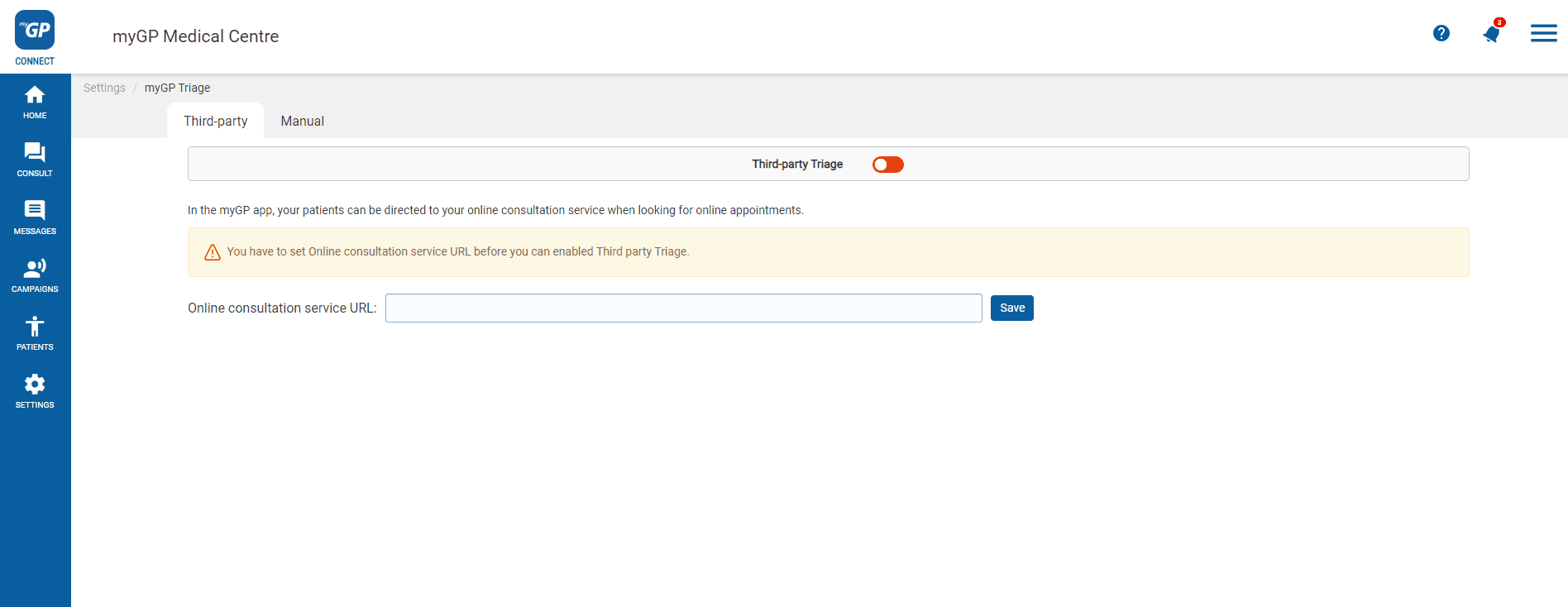To activate the feature, please follow these steps:
- Log into your myGP Connect system and go to the left-hand side menu bar and click on Settings.
- Then press on myGP Triage at the top of the screen.
- The myGP Triage settings screen will be displayed.
- By default you will be in the myGP Triage – Manual section
- Click on Third-Party tab at top of screen
- This will bring you to the Third-Party page
On this page, you will have the opportunity to input an third-party online consultation URL of your choice within the text field.
This will then become the triage service that is offered to patients. Follow these steps:
- Refer to the section Third-party Triage
- Copy and paste the URL you wish to include in the Enter the url of your online consultation service field
- Then hit the Save button below.
- Click Third-Party switch at the the top of the screen
- A consent pop-up box will appear.
- Click OK. If you wish to reverse this action, simply click Cancel.
- Once you have consented, the switch will activate and the service will be live.
Please Note: If you already have regular myGP Triage switched on, by activating Third-Party Triage, you will be deactivating it by default.
TOP TIP: You should only add the website address of the online consultation solution linked to your surgery. This will be the same address linked to your practice website.