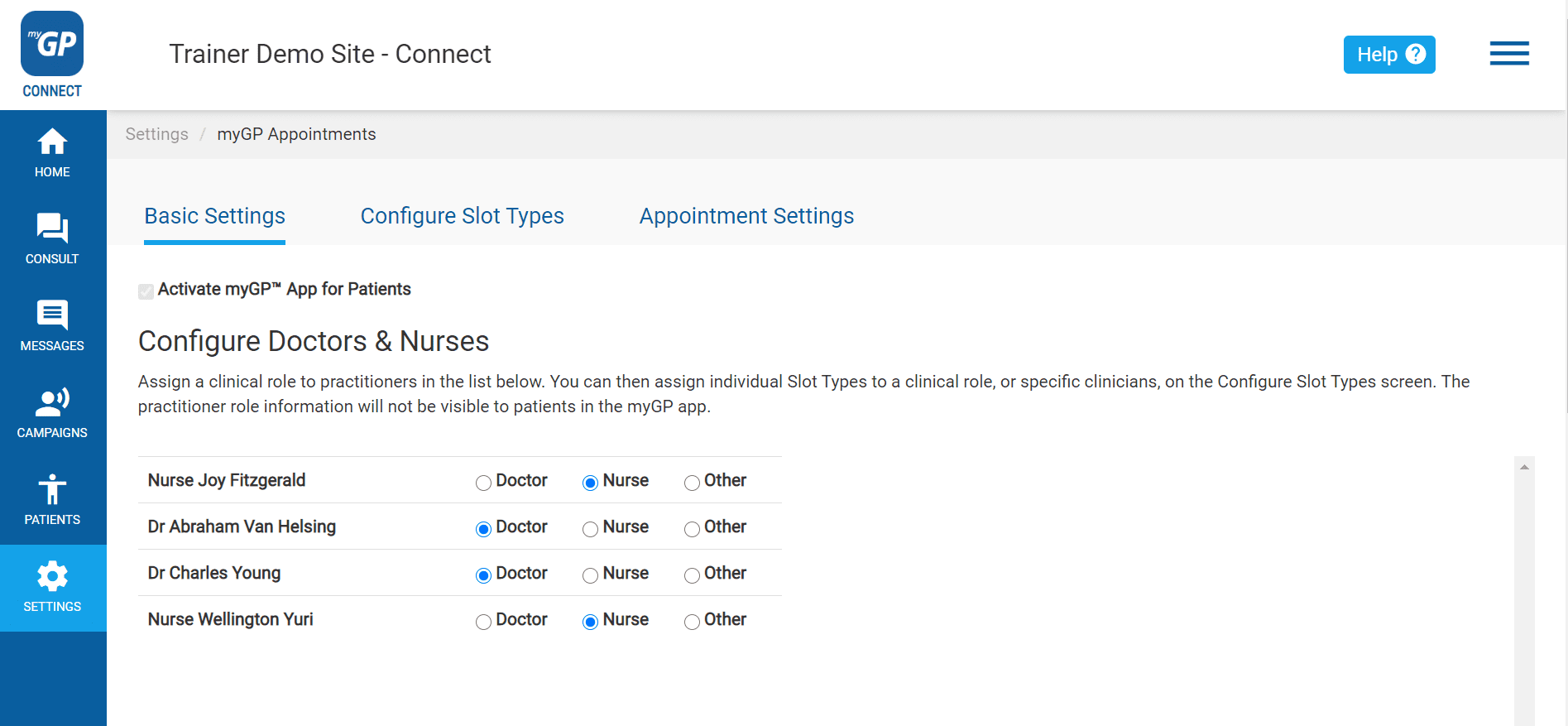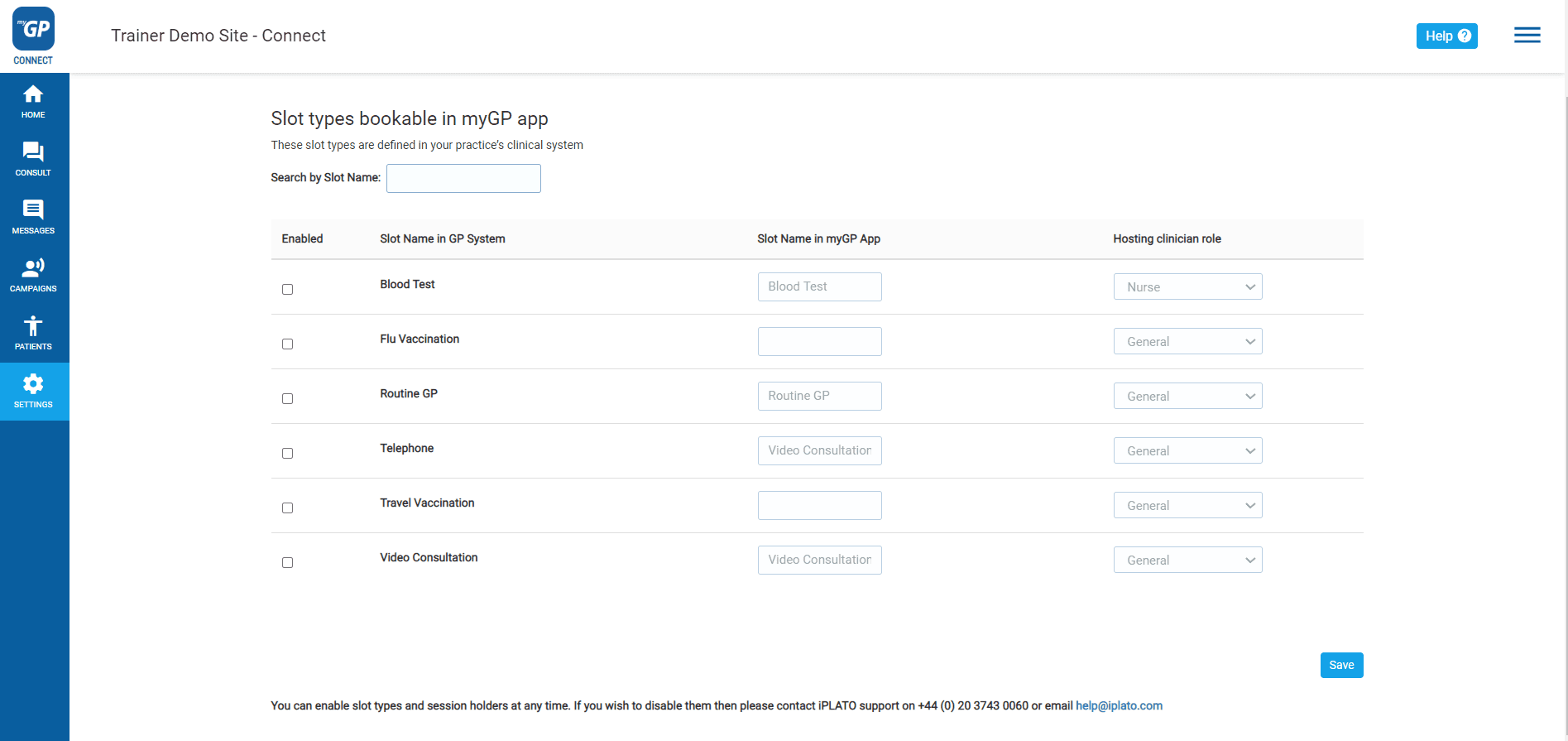In order to assign a Slots Type to a Telephone Appointment or Specialist Service signpost in preGP, you will need to enable it within myGP Settings in advance.
In order to enable the slot, please follow these steps:
- Log in to your myGP Connect system
- Click on Settings found on the left-hand side menu
- Click on the myGP Appointments section
- From the three sub-tabs, click Configure Slot Types
On this page you will see all slots from your clinical system. To enable a slot for the app:
- Choose a Slot Type from the list
- Tick the box in the Enable column
This will open up the slot and show you any clinicians linked to the slot over the assigned appointment settings.
- Un-tick any clinicians you do not want to make available for online booking
- If necessary, rename the Slot Type for the app display in the column Slot Name in myGP App
- Scroll to the bottom of page and click Save
Now the enabled slot will pick up in the Telephone Appointment and Specialist Services drop-down menu for Slot Types within preGP Settings.