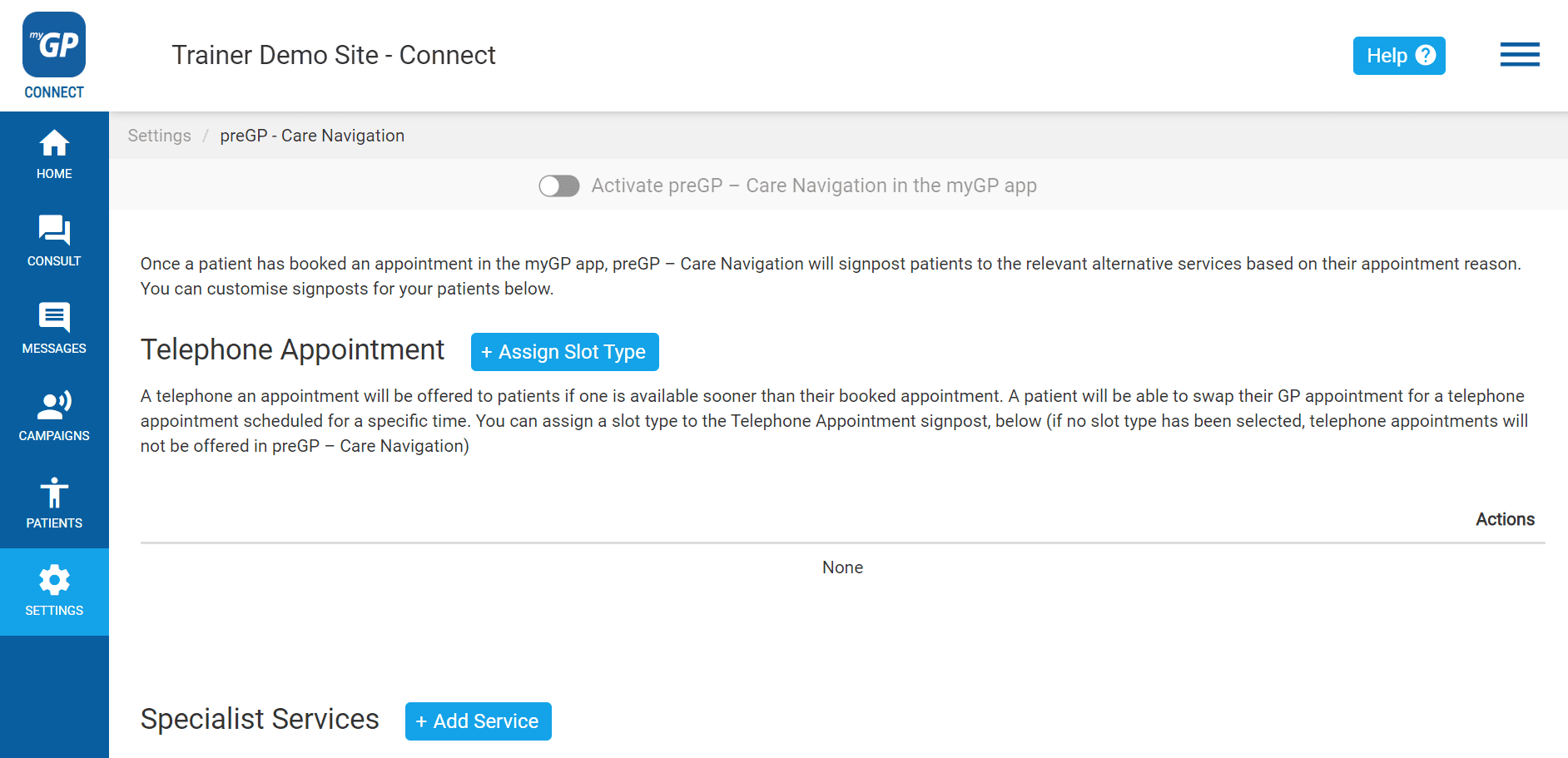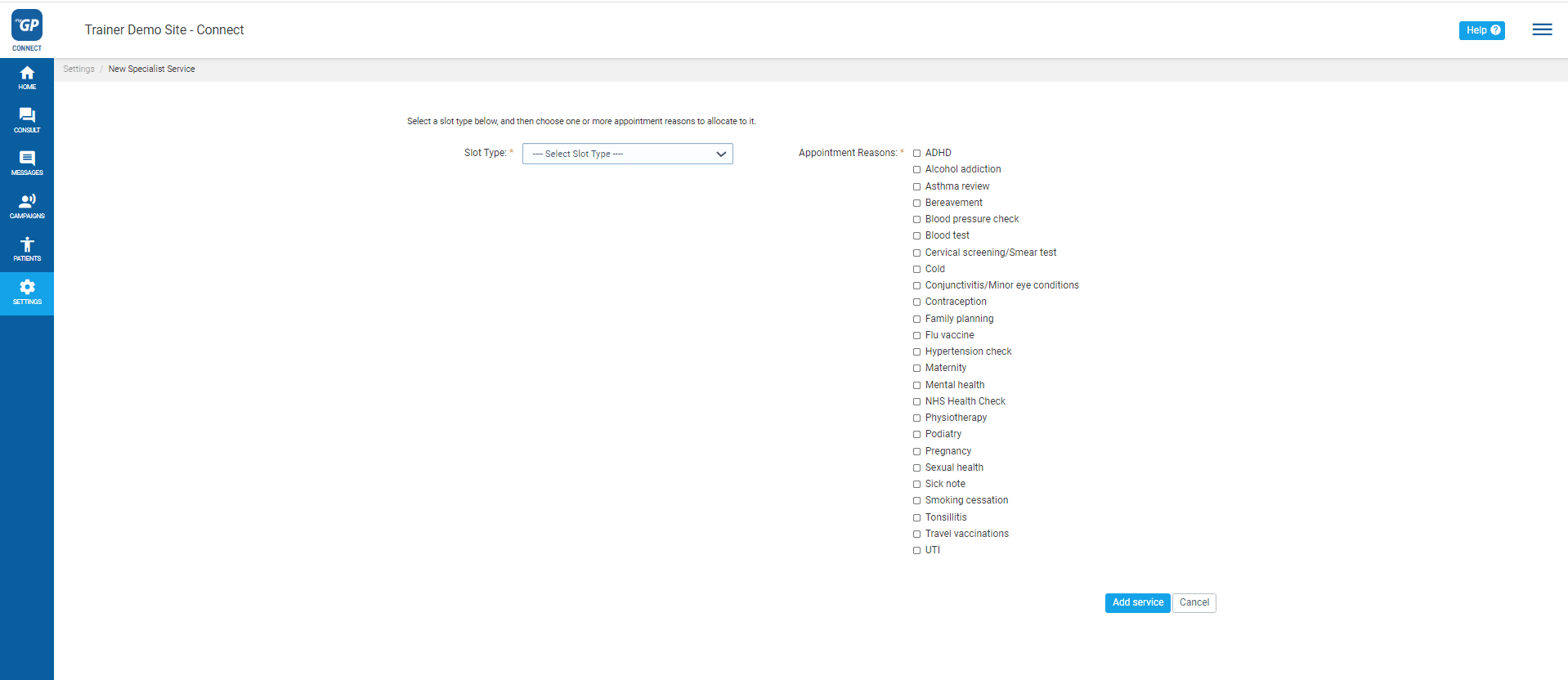In order to assign a Specialist Service to preGP make sure you have enabled an allocated Slot Type in myGP Settings in advance. To activate it, please follow these steps:
- Log in to your myGP Connect system
- Click on Settings found on the left-hand side menu
- Click on the preGP – Care Navigation section
- Scroll down to the Specialist Services section
- Click + Add Service
- This will bring you directly to the New Specialist Service page
- Click on the Slot Type drop-down menu
- Any slots activated in myGP Appointments will appear in the drop-down menu for you to choose
- Select a slot to assign for Specialist Services signposting
- Now refer to the Appointment Reasons column to the lower right
- Tick a box that will make for an appropriate signpost reason (e.g. ‘Blood Test’ for a Blood Test slot)
- Click Assign Service button
Afterwards, you will be brought back to the main page with a notification that a Specialist Service has been added. The assigned Specialist Service slot will display in the Specialist Services section.
Please Note: Once you assign the Slot Type, you can edit or delete the slot at any point.